How to Wipe Data on WIndows
Resetting your Windows computer to its factory settings is
an easy way to wipe your data from your device and start fresh. Whether you're
getting rid of an old device, selling it, or passing it on to someone else,
resetting your computer ensures that your personal data is completely wiped and
cannot be recovered by unauthorized parties. Here's how to do it:
- Back
Up Your Data Before resetting your Windows computer, make sure to back up
any important files and documents. You can use an external hard drive or cloud
storage service like Google Drive or Dropbox. This will ensure that you
don't lose any important data during the reset process.
- Reset
Your Computer Windows provides a built-in Reset feature that allows you to
reset your computer to its factory settings. Here's how to use it:
- Go
to Settings > Update & Security > Recovery.
- Click
"Get started" under "Reset this PC."
- Choose
whether you want to keep or remove your personal files and click
"Next."
- Click
"Reset" to begin the process.
Note that resetting your PC will erase all of your personal
files and apps, so make sure to back up your data before using this feature.
- Install
Drivers and Software After you've reset your computer to its factory
settings, you'll need to install any necessary drivers and software. This
includes drivers for your graphics card, sound card, and other hardware,
as well as any software you use regularly. You can download these from the
manufacturer's website or use a program like Driver Booster to
automatically install them for you.
In conclusion, resetting your Windows computer to its
factory settings is an easy way to wipe your data from your device and start
fresh. By following these steps, you can ensure that your personal data is
completely wiped and cannot be recovered by unauthorized parties. Remember to
back up your data before resetting your computer, and install any necessary
drivers and software after the reset process is complete.


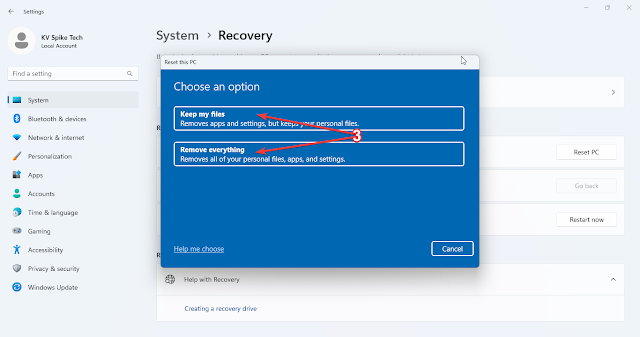
Excellent blog
ReplyDelete